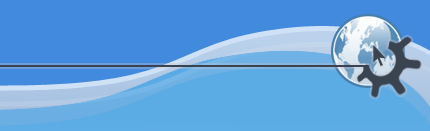
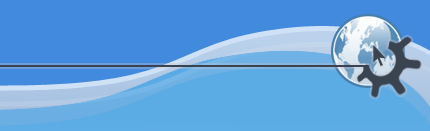
Here you can find how to use the KBFX Configurator.
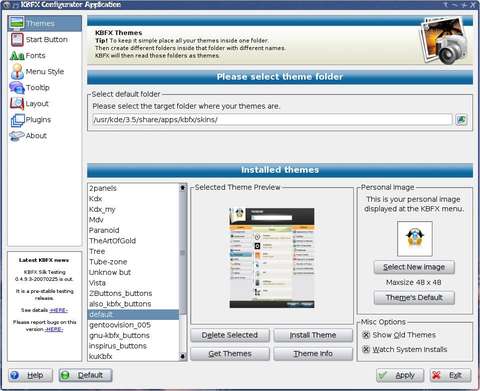
Here you can select the folder in which you keep all your themes.
The other options are self explanatory and have tooltips that can help you use them.
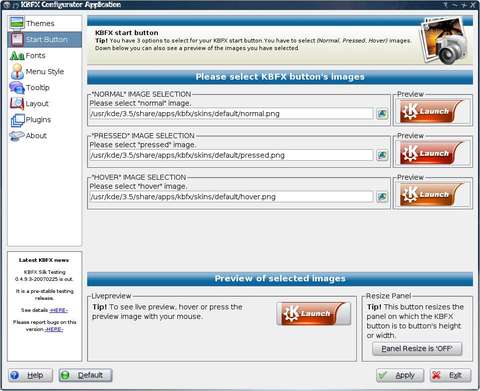
Here you can skin the button. There are three fields to fill. The first field is the field for the path to the picture for the default button state (Normal). The second field is for the picture of the button in pressed state (Pressed). The third field is for the picture of the button in hovered state (Hover). You can drag and drop images on the "Preview" place or on the file selector field of each button. The selected design can be seen in the preview area. Press the "Apply" button to apply the selected look.
You can skin the KBFX Start Button by selecting three images (Normal, Pressed and Hover) in any file manager, drag and drop them on the KBFX Start Button. In order this to work the images have to have in their name the respective state of the button, i.e. "pressed", "hover" or "normal". Here is an example of valid file names for the button: my_hover_dButton.png, my_pressed_dButton.png, my_normal_dButton.png .
This allows you to turn ON or OFF the fade effect for the KBFX button. This effect makes transitions between the three images (normal, hover, pressed) animated. Here you can set the time for the fade effect in msec. This time should be greater than 20 msec and less than 1000 msec. If set to 0 the effect will be disabled.
The other options are self explanatory and have tooltips that can help you use them.

Here you can configure all the fonts (colors, points, style etc.) for the current theme.
Use this button to export your font settings in order to share it with other KBFX users or if you want to create a theme by yourself (how to create your own themes you can find out in this chapter).
In the font settings for the tooltip only "Font Name" and "Font Color" are used. The other settings like "Font Style" and "Font size" are not used. This may change in future versions.
The other options are self explanatory and have tooltips that can help you use them.
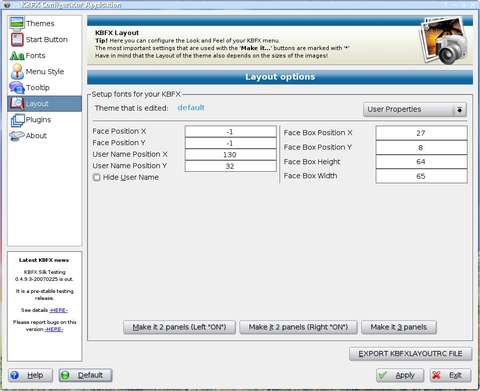
Here you can configure all the layout options for the current theme.
Use these buttons to force KBFX to auto-configure the current theme to the listed layouts.
Use this button to export your layout settings in order to share it with other KBFX users or if you want to create a theme by yourself (how to create your own themes you can find out in this chapter).
The other options are self explanatory and have tooltips that can help you use them.
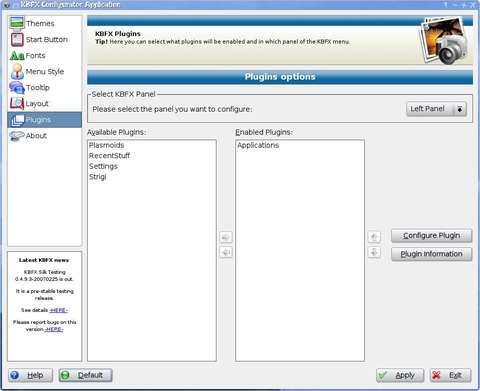
Here you can configure the plugins KBFX will use and where to place them - on the left or on the right column of the KBFX Menu.
The other options are self explanatory and have tooltips that can help you use them.
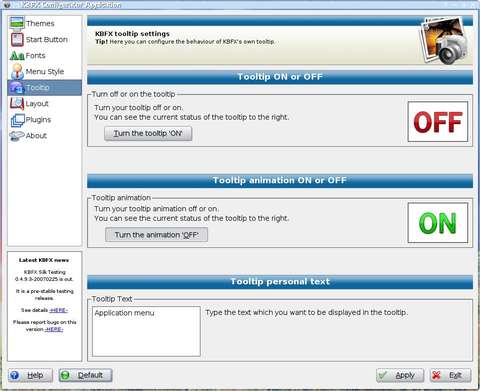
Here you can select if the tooltip is on or off and if the tooltip animation is on or off. In the field for the Tooltip text, you can change the tooltip text that will appear in the Tooltip balloon.
The other options are self explanatory and have tooltips that can help you use them.
Would you like to make a comment or contribute an update to this page?
Send feedback to the KDE Docs Team