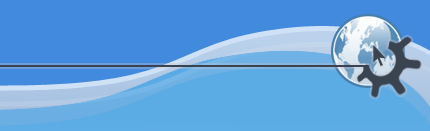
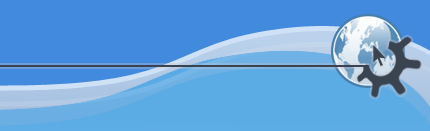
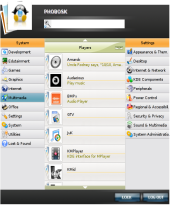
The Spinx Menu looks (depending on the skin) like the picture above. It consists of following elements.
The picture in the upper left corner is your "dude" icon.
In the left and right columns of the menu, the plugins are displayed. Click on a plugin section, to display it's content in the middle column. If you click on the plugin's name you can contract its sections.
In the middle column of the menu, the menu items of the selected plugin section are displayed. Usually the menu items are grouped. If you click on a group it will contract. There is an option in the KBFX Configurator to start all these groups contracted.
You CAN drag and drop items FROM this part of the menu to your desktop, konqueror etc.
You CAN NOT drag and drop items TO this part of the menu.
The arrows above and below the middle column are used to scroll up and down in the middle column.
In the upper right corner, you find a search field, which can help you finding a menu item. It is "search as you tipe" field. If you want to clear the search (or the search term) double click on the search icon in the field. If you type a command in the search field and press "Enter", the command will be started as if it has been typed in the "Run command..." dialog of K-menu.
In the lower right corner, you find two buttons, one to log out and one to lock the desktop.
Would you like to make a comment or contribute an update to this page?
Send feedback to the KDE Docs Team