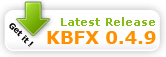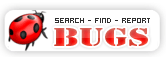Welcome to KBFX.NET Thursday, October 09 2025 @ 05:29 AM EEST
How To?
| How to help us out for KBFX |
|
You can help us for the KBFX releases with the translation of the interface.
For this purpose please download the kbfxconfigapp.pot file from SourceForge and use KBabel or poEdit to make the translation. Next send the .po file to my mail - phobosk-at-mail.kbfx.net NOTE: Another way to get a .pot file is to use the command:
Thanks in advance for this help. |
| How to create Themes for KBFX |
 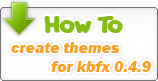 |
| How to install KBFX versions >= 0.4.9.3X |
To install KBFX you need to do:
- ./build.sh
Next follow the instructions of the "wizard".
Note: For additional configuration options and for RPM/checkinstall/KDE SVN Repository versions building instructions, please look at INSTALL file in the sources archive.
| How to install KBFX versions > 0.4.9.1 and < 0.4.9.3X |
To install KBFX you need to do the following things:
- ./build.sh
- su
- make install
Note: For additional configuration options and for RPM building instructions, please look at INSTALL file in the sources archive.
| How to install KBFX SVN versions |
The SVN versions of KBFX are installed the same way as described in the How to install KBFX versions >= 0.4.9.3X Section.
| How to install KBFX CVS versions |
The CVS versions of KBFX are installed the same way as described in the How to install KBFX versions > 0.4.9.1 Section.
| How to install KBFX versions <= 0.4.9.1 |
To install KBFX you need to do following things:
- make -f Makefile.cvs
- ./configure --prefix=`kde-config --prefix`
- make
- make install (AS ROOT)
Workaround for Suse and Gentoo: since these distros do not install KDE in /usr ld linker does not pick up libkio .
- Download automake 1.6 and install
- Run kde-config --prefix and find out where your KDE prefix is
- Given your KDE prefix is /opt/kde3/
- Open kbfxconfigapp/Makefile.am
- Replace $(LIB_KIO) with -L/opt/kde3/lib/ -lkio
- Compile as normal
| How to apply the Menu button |
The menu button is starting point for the menu. It first has to be added to the panel. To add the KBFX Menu to the panel, proceed as following:
- Right-click on the panel, on which you want to place the kbfx button
- Select "Add Applet to panel" in the context menu
- Select "KBFX Spinx"
- A tooltip appears "KBFX Spinx Added"
- If you move your mouse over the button, a tooltip appears (turned off in the default configuration).
- If you want to, you can now remove the K-Menu button and move the KBFX to the desired place on the panel. To open the menu, just click on the button.
| How to use the Spinx Menu |
The Spinx menu looks (depending on the skin) like the picture below [nookie, please insert a picture here]. It consists of following elements.
- The picture in the upper left corner is your "dude" icon.
- Under the username, you can click on "change the settings" to configure your KBFX.
- In the left column of the menu, the categories are displayed. Click on a category, to display it's content in the second column.
- In the right column of the menu, the menu items of the selected categories are displayed.
- The arrows above the right column are used to scroll up and down in the right column.
- In the lower left corner, you find a search field, which can help you finding a menu item
- In the lower right corner, you find two buttons, one to log out and one to lock the desktop.
| How to configure KBFX |
Skin the button
You can skin the button in the KBFX Configurator. There are three fields, where you can enter the path, where the button is saved. The first field is the field for the path to the picture for the default button state. The second field is for the picture of the button in hovered state. And the third field is for the picture of the button in pressed state. The three buttons besides each of the fields are to call a dialog, where you can browse for the pictures. The selected design can be seen in the preview area. Press the "apply" button to apply the selected look. You may have to reload.
Tooltip
You can select in the same dialog in the register tooltip, whether the tooltip animation is on or not. In the field for the personal text, you can change the tooltip text. To add an animated image, you can use the third field.
Menu themes
To change the theme of KBFX, you can select the "themes" tab and change the settings. The first area is to change the animation behavior for the dude image. In the second area, you can install a new theme by entering the path, where you have saved a theme file. Press apply to accept the setting. Then you can select the theme in the list of the 3rd area.
Menu Style
Select the Menu Style tab, to select, whether you want to work with the KBFX SPINX or the KDE MENU. You just have to select the according option box and press apply.
The Dude Image
The dude image is directly taken from the KDE settings. Start kcontrol and select "Security & Privacy" / "Password & User Account". Now you can click onto the picture on the button on top of the dialog area, directly next to the User name. Select a picture in the appearing file dialog.
| How to set the KBFX font configuration (KBFX 0.4.9.2rc1) |
|
Create a text file named "kbfxfontrc" in the folder of the skin you want to change the fonts (for example /usr/share/apps/kbfx/skins/default). You can now set the following parameters (the following numbers are just an example). It's best the colors to be represented in RGB format: [Fonts] ApplicationText=0,0,0 CommentText=128,125,0 LineColor=255,220,125 GroupText=0,0,0 UserName=255,255,255 SeparatorColor=0,0,0 FontSize=8 The first six entries define the color of the respective elements. The last entry defines the font size. NOTE: In KBFX 0.4.9.2rc2 and later the Font Settings can be done in the KBFX Configurator Application. |
| How to disable the tooltip of KBFX (KBFX 0.4.9.2-20060528cvs) |
|
You can disable the tooltip of KBFX by adding manually the option EnableToolTip=false in the [ToolTip] section of $KDEHOME/share/config/kbfxrc file. Then just use the "Reload" button in "kbfxconfigapp" in order the changes to take place. Example: "/home/USER_HOME_DIR/.kde/share/config/kbfxrc" file: [ToolTip] AnimatedTooltip=true EnableToolTip=false ToolTipAvatar=/usr/share/icons/crystalsvg/48x48/actions/butterfly.png ToolTipText=SpinX Menu NOTE: In KBFX 0.4.9.2rc2 and later, this feature is implemented as a configuration option in the KBFX Configurator Application. |
| How to create a ".kbfxtheme" file (KBFX > 0.4.9.2rc2) |
|
The ".kbfxtheme" file is a simple archive file (.tar.gz or .tar.bz2) that should contain at least these elements:
You can create ".kbfxtheme" file following these instructions (there is an option in Konqueror's rightclick "Actions" menu for preparing KBFX Theme Package in the >= 0.4.9.2rc3 releases - in older releases you should create the ".kbfxtheme" file manually):
|
| How to show the KBFX menu with the keyboard's WinKey |
|
KBFX has been criticized for not providing an option to launch the menu using the keyboard start button (WinKey), but it can be done the following way:
|
Last Updated: Sunday, October 19 2008 @ 10:28 PM EEST|Hits: 84,503